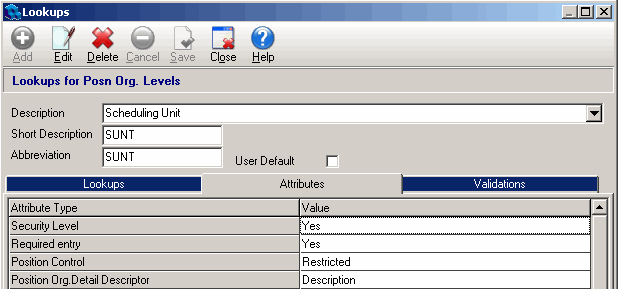Creating a Scheduling Org Level
To use Self Scheduling, you need to first create a scheduling Org Level that contains Org Details that correspond to scheduling units within your organization. The Scheduling Org level is also used by Quadrant regular scheduling functionality. If your organization is currently using scheduling, a scheduling Org Level will already be in place.
To create a scheduling Org
- Open the Administration menu, and then select the Structure window.
- Open the Org Level tab.
- Click the Level Definition button.
The Lookups dialog opens. - Click Add.
- Enter a name for the Org Level in the Description box.
- Enter a short description and abbreviation for the Org Level.
- Click the Attribute tab.
- Click Edit.
- Click in the Security Level value field to activate the drop-down arrow.
- Select Yes for No from the Security Level value list box.
If you select Yes, the Org Level is flagged as available for use as a Security Method. - Click in the Required Entry value field and select Yes or No.
If you select Yes, the Org level becomes a required entry when a new position is configured on the Positions window (Configuration menu). - Click in the Position Control value field and select Restricted or Open.
If you select Restricted, the Org value is copied down from the master to the job position and cannot be changed. If you select Open, the Org value is copied down, but can be changed at the job level. - Click in the Position Org. Detail Descriptor value field and select Description, User Code, or Acctg Code. When a new position is configured, the selection you made determines what information appears in the Org Level's Name list box on the Details tab of the Positions window.
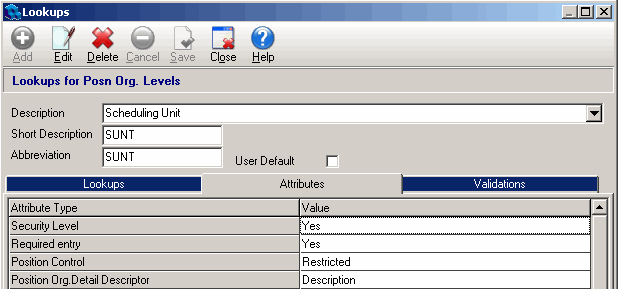
After you've created a scheduling Org Level, you need to create an Org Detail for each of the position types that you want to be able to group for scheduling purposes.