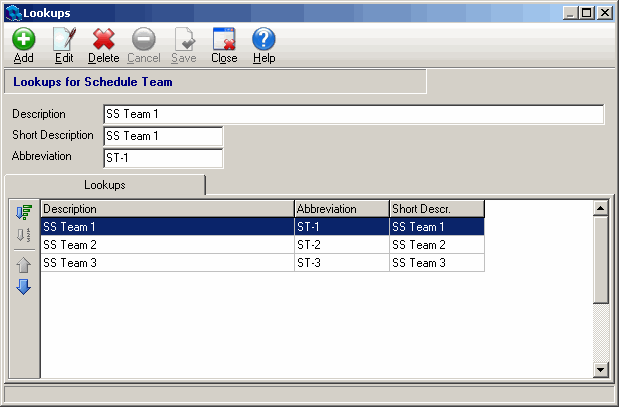Scheduling teams are used to provide a fair rotation of picking times for self schedulers within a unit. Members of a self scheduling unit are separated into teams based upon their position. Each team is given a certain time frame during which members can select shifts, and while a team’s pick period is active, members of the other teams cannot select shifts. During each cycle one team picks first and members of the other teams pick whatever shifts are left over. During the next cycle, a different team gets first pick, and so on. No single team will consistently get first pick of the more desirable self scheduling shifts. Employees are assigned to a scheduling team through their position assignment. When picking shifts, members of a team are competing against other members of their unit (who are members of their team).