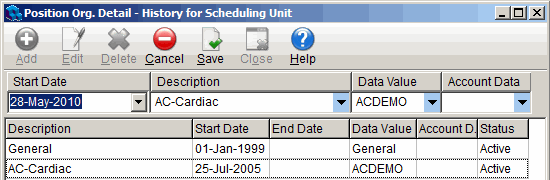You've created a scheduling Org Level and have configured an Org Detail for each of the scheduling units within your organization. Now it's time to associate actual positions within your organization to Org Details. You can do this manually, position by position, or you can use a Wizard to speed up the process. Remember, only employees that you want to have access to self scheduling can be included in units that will have self scheduling capability. For example, you may have a Home Care unit. RNs working in the unit could be required to make home visits in the evening or on weekends. They would be ideal candidates for self scheduling. However, there could be other staff with other positions within the Home Care unit that you do not want to have self scheduling capability. When setting up a Home Care self scheduling unit, you would not include those positions that you do not want to have the ability to self schedule.
You have the option of attaching positions to Org Details manually, or with a Wizard.