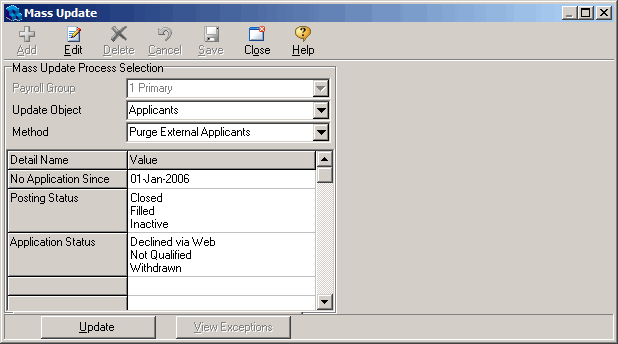Purge Applicant Mass Update
Over time, you may accumulate large numbers of external applicant records in your database. From time to time, you may want to purge some or all of these old records. The Purge Applicant Mass Update allows you to quickly remove selected external applicant records from your system.
To purge external applicants
- Open Quadrant.
- Open the Processes menu, and then the Mass Update window.
- Select a Payroll Group.
- Select Applicants from the Update Object list box.
- Select Purge External Applicants from the Method list box.
- Click Edit.
- Click in the Value field in the No Application Since row and use the date picker to choose a date.
All candidates who have not applied for a position since the date specified and who match the criteria specified in the Posting Status and Application Status rows are purged from the system. - Click in the Posting Status value field, and then click the Browse button.
The Posting Status dialog opens. - Select posting statuses in the Available pane and use the blue arrows to move them to the Selected pane.
Ctrl + click to make multiple selections. Selecting a Posting Status such as Closed tells the system to delete only applicants who submitted applications for postings that match the selected posting status before the specified date. For example, if you select January 1, 2006 for a No Application Since date and Closed for the posting status, only candidates who applied for positions that are now closed before January 1, 2006 will be purged. If they applied for 5 positions before the No Application Since date and one of them is still Active, they won't be deleted from the system. 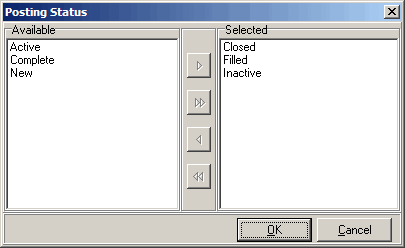
- Click OK.
- Click in the Application Status value field, and then click the Browse button.
The Application Status dialog that opens operates like the Posting Status dialog except that it allows you to use Application Statuses in conjunction with the No Application Since date to select candidates for deletion. - Click Application Statuses in the Available pane and use the blue arrows to move them to the Selected pane.
Ctrl + click to make multiple selections.
If you want to delete all candidates who haven't submitted an application since the date specified in the No Application Since row regardless of their Posting or Application Status, simply select all available statuses in the Posting or Application Status dialogs and move them to the Selected pane. Posting and Application statuses are user defined lookups.
- Click OK.
- Click Save.
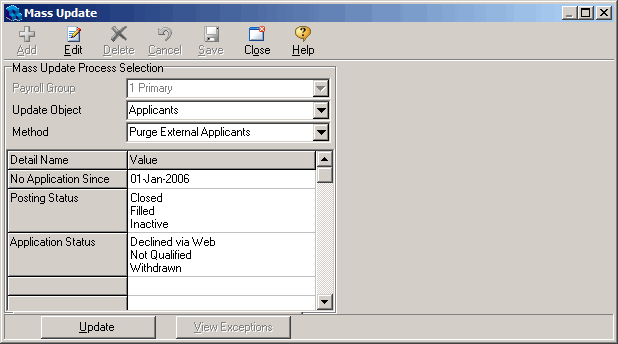
- Click Update.
- Click Yes on the warning dialog that opens.
- Click OK on the Information dialog that opens, informing you that the process is complete.
All of the candidates who match the criteria selected in the No Application Since, and Posting and Application Status rows will be purged from the system.
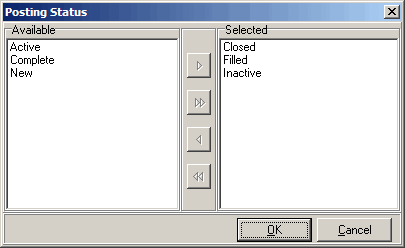
![]()