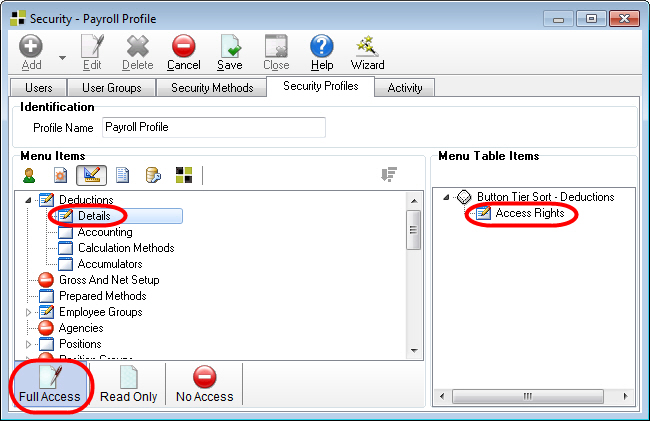Assigning Access Rights to User Interface Controls
Access rights to the user interface controls (tabs, buttons, check boxes, and so on) used throughout the application can be customized for each Security Profile. Users acquire the access rights that have been awarded to the Security Profiles they are a member of through their User Group membership.
To assign security profile rights to controls
- Open the Security window, and then the Security Profiles tab.
- Select a profile from the Security Profiles list box on the Explorer.
- In the Menu Items pane, click the button for the menu containing the window with a button or check box you want to apply security settings to.
- Open a window in the Menu Items pane, and if necessary, select a tab.
- Click Edit.
- Select an Access Right button at the lower left corner of the Security Profiles tab.
- Click a button in the Menu Table Items pane. The Access Right is applied to the selection.
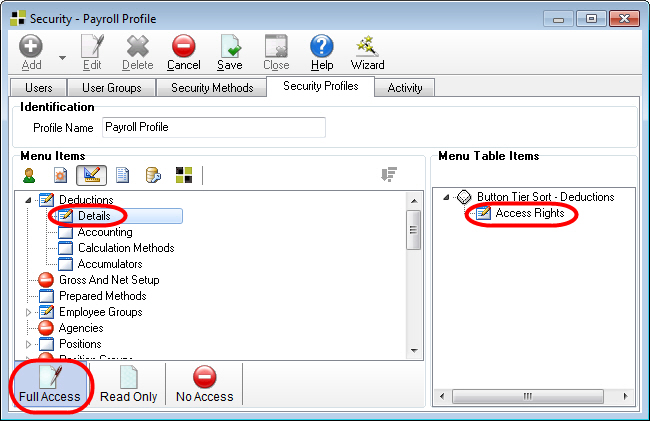
- Click Save.
For more information on Security including instructions for configuring User Groups and Security Methods, refer to the Security user manual available for download on the Logibec Support Centre (https://client.logibec.com/) Product page.